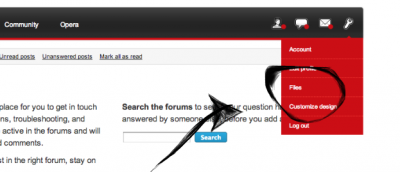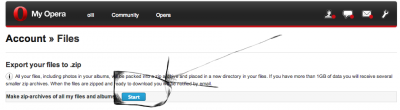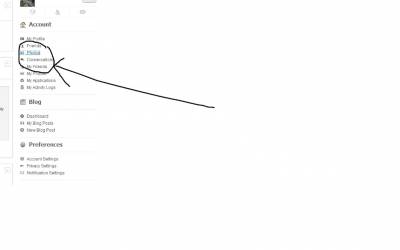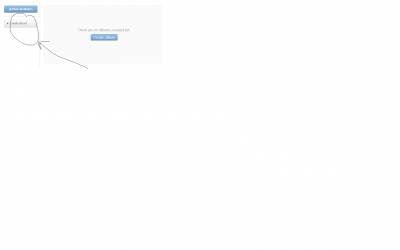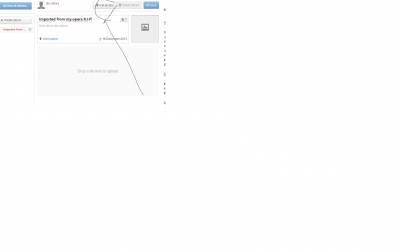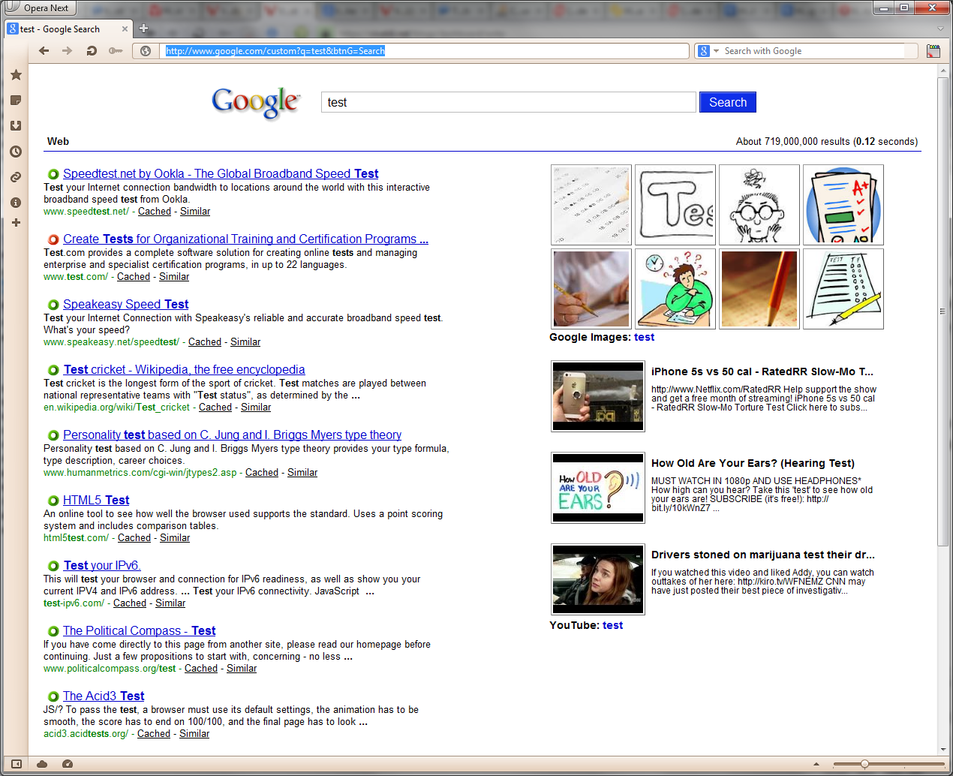Wie stelle ich ein, welche meiner persönlichen Informationen andere sehen können?
Standardmäßig kann ein Teil der Informationen, die Sie während der Registrierung eingegeben haben, nur von registrierten Nutzern gesehen werden. Wenn Sie diese Einstellungen ändern möchten und Teile Ihrer Informationen auch anderen Nutzern (z.B. nicht registrierten Benutzern) zugänglich machen wollen, oder die Informationen völlig privat bleiben sollen, gehen sie wie folgt vor (am Beispiel der Altersangabe):
- Klicken Sie in der rechten Navigationsleiste im Abschnitt Einstellungen auf Account Einstellungen.
- Die Informations- und Einstellungsseite ihres Nutzerkontos sollte jetzt zu sehen sein. Scrollen Sie herunter bis zu Details. Dort können sie ein Icon oder eine Schaltfläche in der Nähe ihrer Geburtsdaten sehen.
- Klicken sie auf diese Schaltfläche, um ein Menü mit 4 verschiedenen Freigabeebenen zu öffnen:
- Alle (Sichtbar für alle Internetnutzer)
- Registrierte Benutzer (Nur für registrierte Nutzer von Vivaldi.net sichtbar)
- Meine Freunde (Nur für Ihre Freunde innerhalb von Vivaldi.net sichtbar)
- Nur ich (Ausschließlich für Sie sichtbar)
In der Standardeinstellung ist Ihr Alter nur für Registrierte Benutzer sichtbar. Wenn sie NICHT möchten, dass irgendjemand Ihr Alter sieht, sollten Sie Nur ich auswählen. Vergessen Sie nicht die Speichern Schaltfläche am Ende der Seite zu klicken, nachdem Sie die Einstellungen vorgenommen haben.
Nachdem die Einstellung gespeichert wurde, ist die Altersangabe nicht mehr für andere Benutzer sichtbar, Sie selbst können jedoch weiterhin alle Daten in ihren Account Einstellungen und auf ihrer Profilseite sehen.
Jede einzelne Ihrer persönlichen Informationen ist mit Hilfe der gleichen Symbole individuell anpassbar.
Wie lösche ich meinen Account?
- Klicken sie in der rechten Navigationsleiste im Abschnitt Einstellungen auf Account Einstellungen.
- Auf der Linken Seite Ihrer Account Einstellungsseite sollten sie jetzt Account löschen sehen.
- Klicken sie auf Dein Profil löschen.
Wie erstelle ich einen Blogtitel und eine Beschreibung für mein Blog?
- Klicken sie in der rechten Navigationsleiste im Abschnitt Blog auf Dashboard.
- Klicken Sie auf der rechten Seite der grauen Menüleiste Ihres Dasboards auf das Zahnrad Symbol.
- Im Abschnitt Blog können Sie dann Ihren Blogtitel und die Beschreibung anpassen sowie eine kurze Biographie erstellen.
- Sie können dort ebenfalls Optimierungen für Suchmaschinen usw. sowie andere Einstellungen für Ihr Blog vornehmen.
Wie optimiere ich mein Blog für Suchmaschinen?
Taggen von Blog Posts
Fügen Sie für Ihre Blog Artikel relevante Tags ein. Werden Sie nicht zu spezifisch: Eine geringere Anzahl breiter gefasster Tags ist besser. Wenn sie existierende Tags verwenden ist es einfacher, Ihren Artikel im Zusammenhang mit anderen relevanten Artikeln in der Tag Cloud zu finden, die auf den Blog Seiten zu sehen ist.
Blog Artikel Meta Daten
Sie können zu Ihrem Artikel eine Meta-Beschreibung und Meta-Keywords (Stichwörter) hinzufügen. Diese werden im Meta Daten Bereich des Quelltexts eingefügt und helfen, die Indizierung durch Suchmaschinen zu verbessern. Auch hier gilt: Klasse statt Masse! Schreiben Sie einen einzelnen Satz in die Beschreibung, der sich auf Ihren Artikel bezieht. Die Stichwörter sollten ebenfalls die Tags enthalten, die sie vergeben haben. Zu viele Stichwörter können unter Umständen zu einer Abwertung in der Bewertung führen.
Foto Namen und Beschreibungen
Wenn sie Namen und Beschreibungen zu ihren Fotos hinzufügen, machen Sie sie für die vivaldi.net Suche auffindbar.
Wie kann ich externe Bilder einbinden?
Auf Vivaldi.net kümmern wir uns um die Sicherheit Ihrer Daten, deshalb werden sie ausschließlich über zertifizierte sichere HTTPS Verbindungen übertragen. Eine solche Zertifizierung ist ungültig, wenn eine Seite ein über eine ungesicherte HTTP Verknüpfung eingebettetes Objekt enthält.
Hot-linking (d.h. direktes verlinktes einbinden der Medien von Drittparteien Domains) ist eine schlechte Praxis, denn der Speicherort der Medien kann verändert, oder das direkte einbetten verhindert werden. Um verschwindende Inhalte und eine Beeinträchtigung der gesicherten Verbindung zu vermeiden, raten wir von einer Verknüpfung von externen Ressourcen ab. Bitte laden Sie freigegebene Medien auf Vivaldi.net hoch und verknüpfen Sie sie vor Ort. Bitte beachten Sie, dass Sie gemäß unserer Nutzungsbedingungen nur von Ihnen selbst erstelltes, oder zur Veröffentlichung freigegebenes, oder nicht urheberrechtlich geschütztes Material veröffentlichen dürfen.
Wie verschiebe ich meine E-Mails von einem anderen E-Mail Anbieter?
Am einfachsten verschieben Sie ihre E-Mails, wenn sie sowohl Vivaldi Mail als auch ihren derzeitigen E-Mail Anbieter in ihrem E-Mail Client (z.B. (e.g. Opera M2, Thunderbird, usw.) für IMAP einrichten. Nachdem sie beide Accounts eingerichtet haben, können Sie die E-Mails einfach aus dem IMAP Ordner ihres derzeitigen Anbieters in den IMAP-Ordner von Vivaldi Mail verschieben.
Eine Schritt für Schritt Anleitung am Beispiel von My Opera Mail und M2 finden Sie in diesem Artikel.
Nachdem Sie alle E-Mails verschoben haben, können Sie auch über das Vivaldi-Mail Web-Interface darauf zugreifen. Wenn Sie auch die von ihnen gesendeten E-Mails verschieben möchten, vergessen Sie nicht, die E-Mail aus dem Gesendet oder ähnlich benannten IMAP-Ordner zu verschieben.
Nach dem Umzug können sie auch eine Weiterleitung von ihrem derzeitigen E-Mail Anbieter zu Vivaldi Mail einrichten, um zu vermeiden dass Sie mehrere Konten abfragen müssen.
Wie viel E-Mail Speicherlatz steht mir zur Verfügung?
Derzeit werden 5 GB zur Verfügung gestellt.
Wie richte meinem E-Mail Client für das Vivaldi E-Mail Konto ein?
Richten Sie Ihrem Desktop- oder mobilen E-Mail Client auf folgende IMAP Einstellungen ein:
IMAP Einstellungen
- Server Typ
- IMAP Mail Server
- Server Name
- mail.vivaldi.net
- Port
- 993
Wenn Sie stat dessen POP3 bevorzugen, richten sie das E-Mail Konto wie folgt ein:
POP3 Einstellungen
- Server Typ
- POP3 Mail Server
- Server Name
- mail.vivaldi.net
- Port
- 995
Sicherheitseinstellungen
- Verbindungssicherheit
- SSL/TLS
- Authentifizierungsmethode
- Nur Text
- Benutzername
- Ihr Vivaldi.net Benutzername
- Passwort
- Ihr Vivaldi.net Passwort
SMTP Einstellungen
- Server Name
- mail.vivaldi.net
- Port
- 465
Sicherheitseinstellungen
- Verbindungssicherheit
- SSL/TLS
- Authentifizierungsmethode
- Nur Text
- Benutzername/Passwort
- Wie bei IMAP
- Klicken Sie in der rechten Navigationsleiste im Abschnitt Account auf Meine Apps.
- Finden Sie die Feeds App in der Liste und klicken Sie auf Installieren.
- Nachdem die App installiert ist, klicken Sie auf den Community Link in der oberen Navigationsleiste oder auf das Vivaldi.net Logo in der linken oberen Ecke.
- Klicken Sie in der linken Navigationsleiste unterhalb des Vivali.net Logos im Abscnitt Apps auf Feeds
- Klicken Sie auf die Neuer Feed Schaltfläche.
- Sie sehen nun ein Pop-Up in welchem Sie den Titel und die URL des Feeds eintragen und auf Feed erstellen klicken können.
- Der eingetragene Feed sollte jetzt in ihrem Profil zu sehen sein.
Wo befinden sich die Vivaldi Server?
Sie werden in Island gehostet, wo auch viele unserer Mitarbeiter wohnen. Wir benutzen Cloudflare als unser CDN um die Seitenladegeschwindigkeit zu verbessern. Unser E-Mail-Dienst verwendet KEIN CDN und wird ausschließlich von unserem Rechenzentrum in Island zur Verfügung gestellt.
Zusätzliche Informationen über Cloudflare (Englisch)